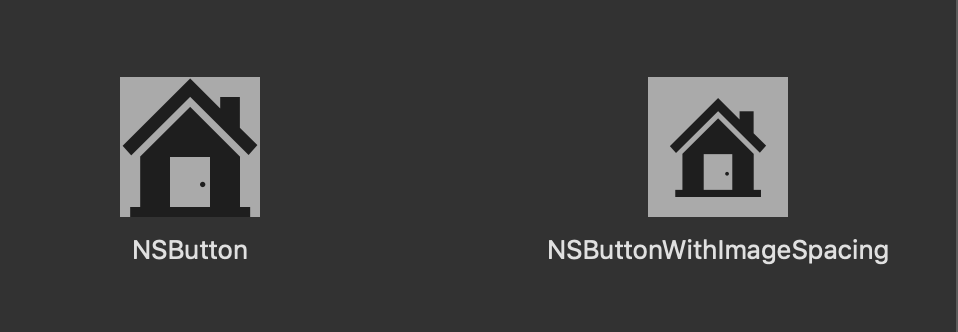This post presents a subclass of NSButton with image padding. Following the method in this post will allow you to add spacing between the frame of a NSButton and the button image.
Subclass NSButton
The first step is to subclass NSButton and prepare to modify the draw(dirtyRect:) function. Similar to UIEdgeInsets on iOS, the NSButtonWithImageSpacing subclass will expose two variables to allow for image insets on an NSButton.
@IBDesignable class NSButtonWithImageSpacing: NSButton {
// Expose the padding as @IBInspectable to allow padding to be
// set in a Storyboard
@IBInspectable var verticalImagePadding: CGFloat = 0
@IBInspectable var horizontalImagePadding: CGFloat = 0
}
Override Draw
The next step is to override draw(dirtyRect:) and modify the bounds before the draw call. Doing so will draw the button content in a smaller CGRect than the button frame, giving the button image padding.
@IBDesignable class NSButtonWithImageSpacing: NSButton {
@IBInspectable var verticalImagePadding: CGFloat = 0
@IBInspectable var horizontalImagePadding: CGFloat = 0
override func draw(_ dirtyRect: NSRect) {
// Reset the bounds after drawing is complete
let originalBounds = self.bounds
defer { self.bounds = originalBounds }
// Inset bounds by the image padding
self.bounds = originalBounds.insetBy(
dx: horizontalImagePadding,
dy: verticalImagePadding
)
// Draw the button content with padding
super.draw(dirtyRect)
}
}
NSButton With Image Padding
That’s it! With the NSButtomWithImageSpacing implementation you can achieve the following results: